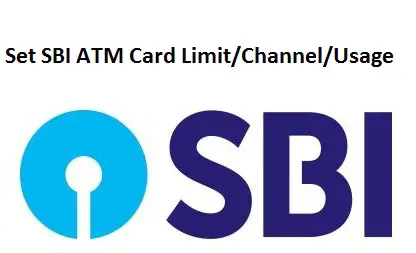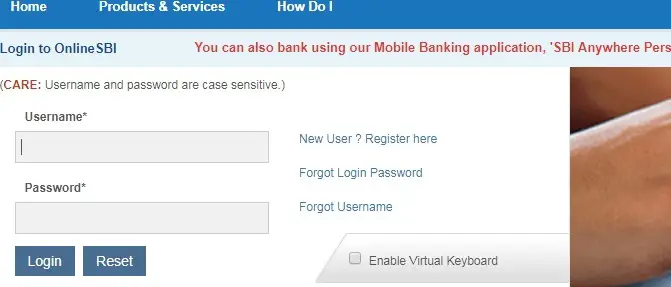Set SBI ATM Card Limit/Channel/Usage
State Bank of India customers can set/reset ATM card limit/channel/usage online. Setting ATM card limit is very much necessary, it will save us from any fraud activities. In this post, we have discussed how to set ATM card limit. Also read: Transfer SBI Account to Another Branch Online .Go through the complete post to know in details: Set SBI ATM Card Limit/Channel/Usage
How to Set SBI ATM Card Limit?
Follow these steps to set SBI ATM card limit:
- First of all visit Online SBI page. Click Here
- Click on “Continue to Login“
- Enter your Username, Password and click on “Login“
- Your internet banking dashboard will open.
- Go to “e-Services” menu and click on “ATM Card Services” link.
- Next, click on “ATM Card Limit/Channel/Usage Change“.
- Select the account number.
- Now, select services such as Change Daily Limit, Channel or Usage. Select “Change Daily Limit“.
- Enter new ATM limit and click “Submit“. Note: Enter in multiples of 5000 only.
- Enter the One Time Password (ATM) received on your mobile number and click on “Submit“
- Done! Success message will be displayed.
How to Set SBI ATM Card Usage?
Follow these steps to set SBI ATM card usage:
- First of all visit Online SBI page. Click Here
- Click on “Continue to Login“
- Enter your Username, Password and click on “Login“
- Your internet banking dashboard will open.
- Go to “e-Services” menu and click on “ATM Card Services” link.
- Next, click on “ATM Card Limit/Channel/Usage Change“.
- Select the account number.
- Now, select services such as Change Daily Limit, Channel or Usage. Select “Usage“.
- Enter the One Time Password (ATM) received on your mobile number and click on “Submit“
- Done! Success message will be displayed.
Thanks for Reading
Comment below if you have any doubt. Feel free to contact me
Keep Visiting: Jugaruinfo