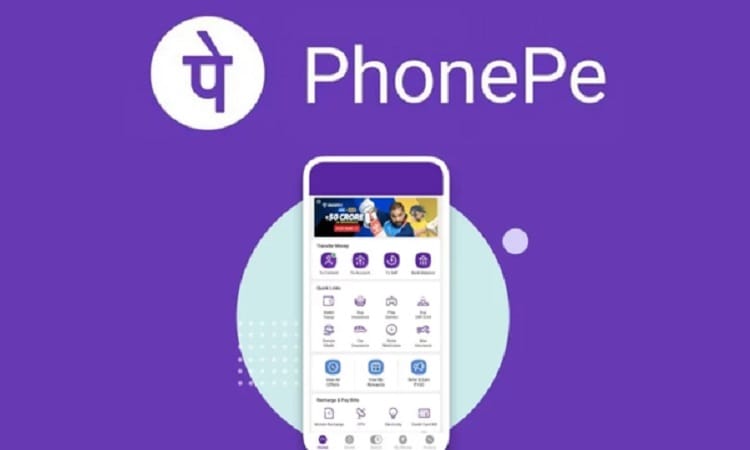PhonePe has recently added a feature that we have been demanding for so long. Finally, users can now download statements from PhonePe. Complete statement details can be downloaded in PDF format online. It is very simple and easy. All UPI transaction histories can be downloaded for the last 30 days, 60 days, 6 months, or a year. Eager to know the process? Don’t worry, we are here. So, go to the below steps to know the details of how to download PhonePe account statement PDF online.
Recover Money Sent to a Wrong Account in PhonePe
Prerequisites:
Update to the latest version of PhonePe from the Play Store.
How to Download PhonePe Account Statement PDF Online?
Navigation: Open PhonePe > History > Download Statement > Proceed
So, follow the below steps:
- First of all, open the PhonePe application on your phone. Login if asked for. Download PhonePe app
- Go to the History tab.
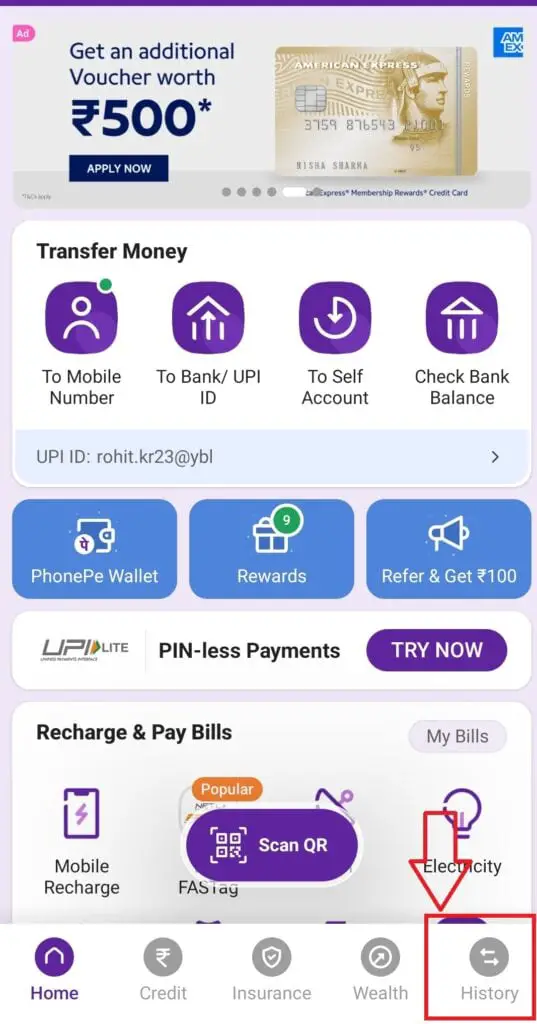
- Click on the Download Statement option.
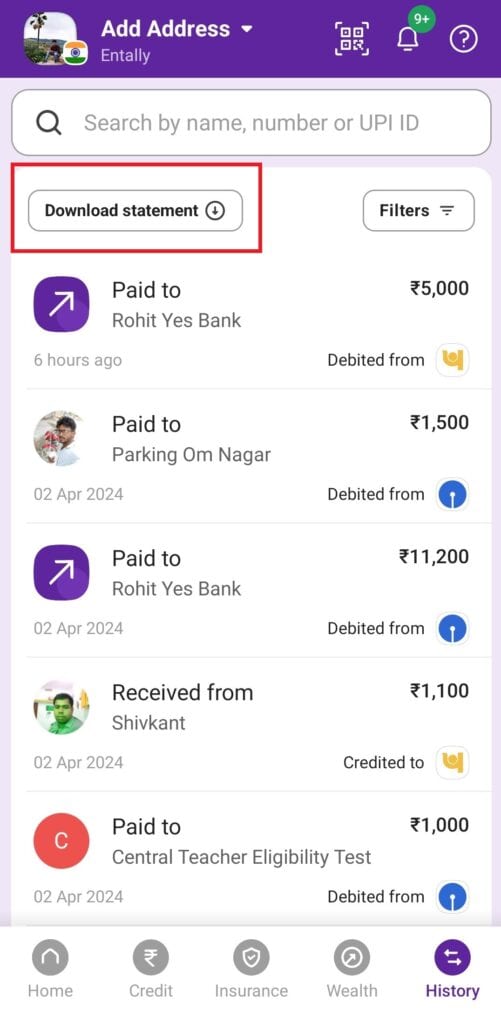
- Now, select the date range according to your requirements. Click on Proceed.
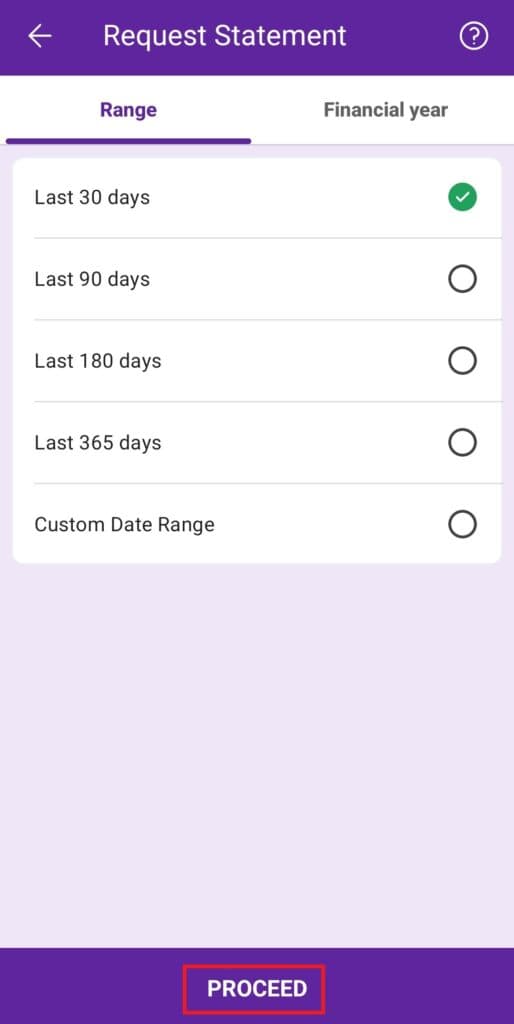
- Similarly, you can also download financial year wise. Select the Financial Year tab for it.
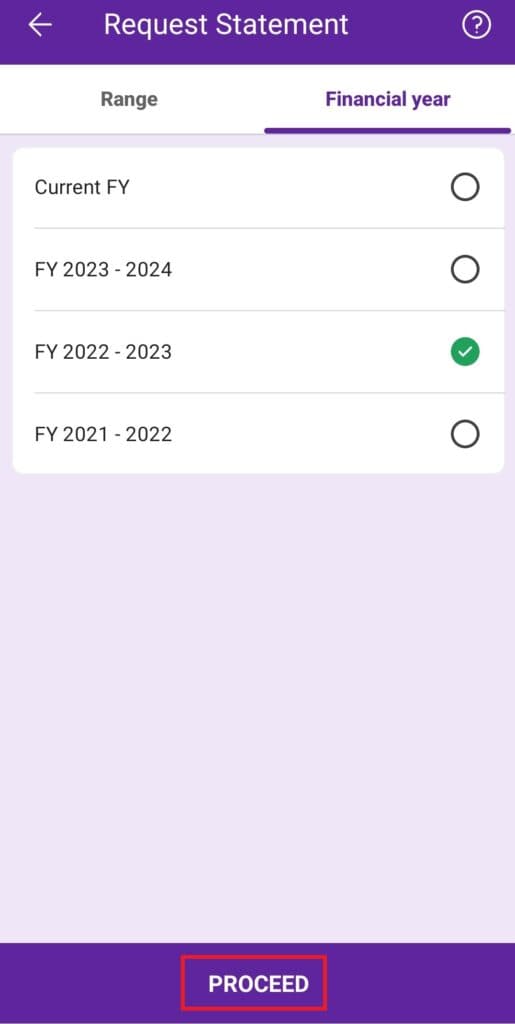
- Next, within a few seconds, the statement will be downloaded.
- Click on View Statement to view the downloaded PDF file. The downloaded file can also be accessed in the Download folder of your phone storage.
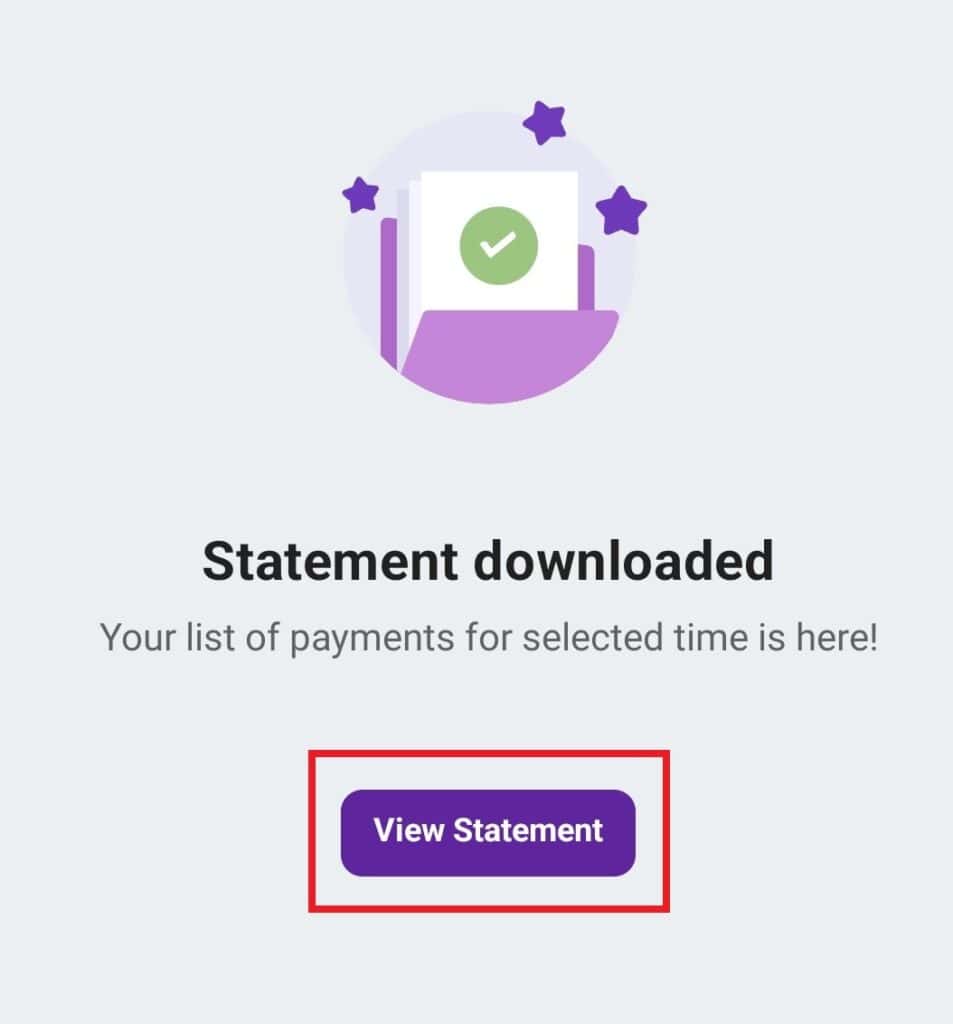
- A complete statement can be download with details such as date, type, and amount.
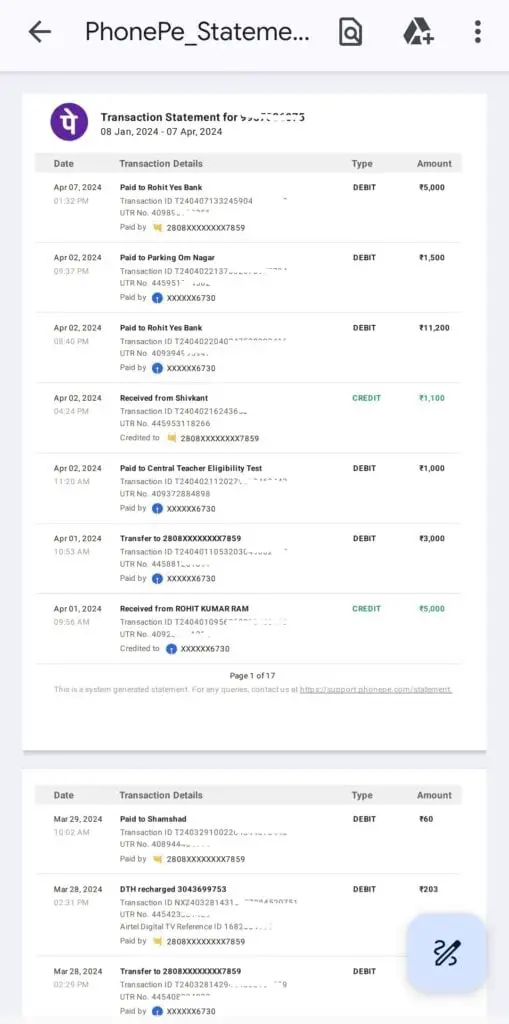
In this way, statements can be download.
All the transactions shown above are made on the PhonePe application, not all banking transactions. Even if you have made any UPI transactions from other apps or online banking, this cannot be view here.
If you are an iPhone user, a statement can be download and received at your registered email address. Just click on the Download Statement option and then proceed.
To change your email address, visit the Profile section.
PhonePe Customer Support Number: 08068727374 / 02268727374
Thanks for visiting.