Hello Everyone. How are you all? Hope everyone is fine and doing well. So, today we will discuss about cards that are linked in Flipkart app. Whenever you make online payment in flipkart, card gets saved. All the cards that has been saved can be found in account section. You can remove all or any cards you want. ATM, Debit, credit cards can be removed with the help of this post. We have explained the post with the help of screenshots. So, if you want to delete your flipkart account: How to Delete Flipkart Account Permanently? The complete post is very simple and easy. Also visit FAQs section to get more insights. Therefore, go through the complete post to know in details: Delete/Remove Cards from Flipkart Account
Navigation: Login>Options>My Account>My Wallet & Cards>View Details>Select any card>Delete
How to Delete/Remove Cards from Flipkart Account?
So, follow below steps:
- First of open Flipkart app on your mobile or in browser. Login account if it is not.
- Next, go to options and click on “My Account“.
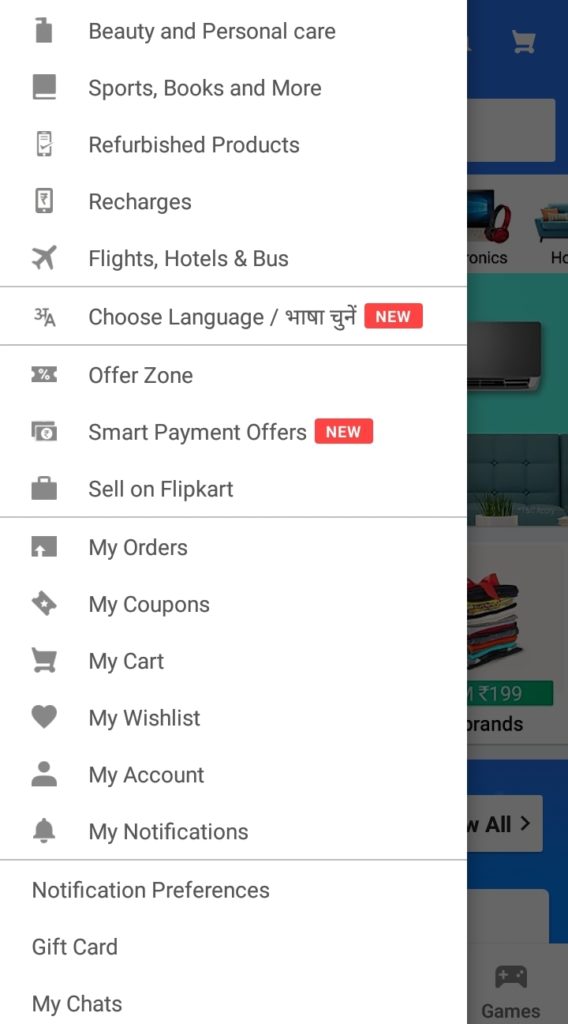
- Now, go to “My Wallet and Cards” and click on “View Details“
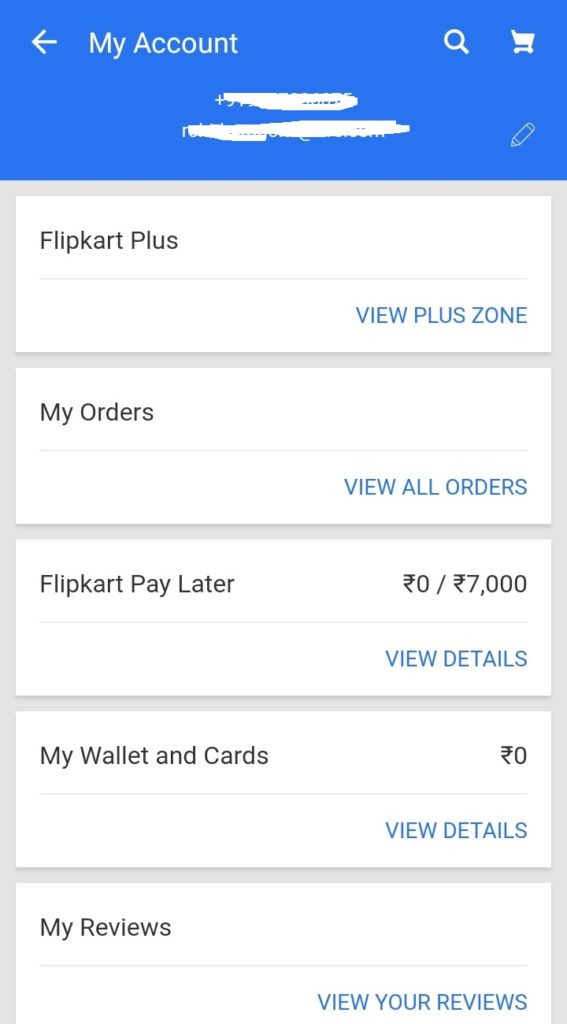
- Therefore, you can view all the cards that are save.
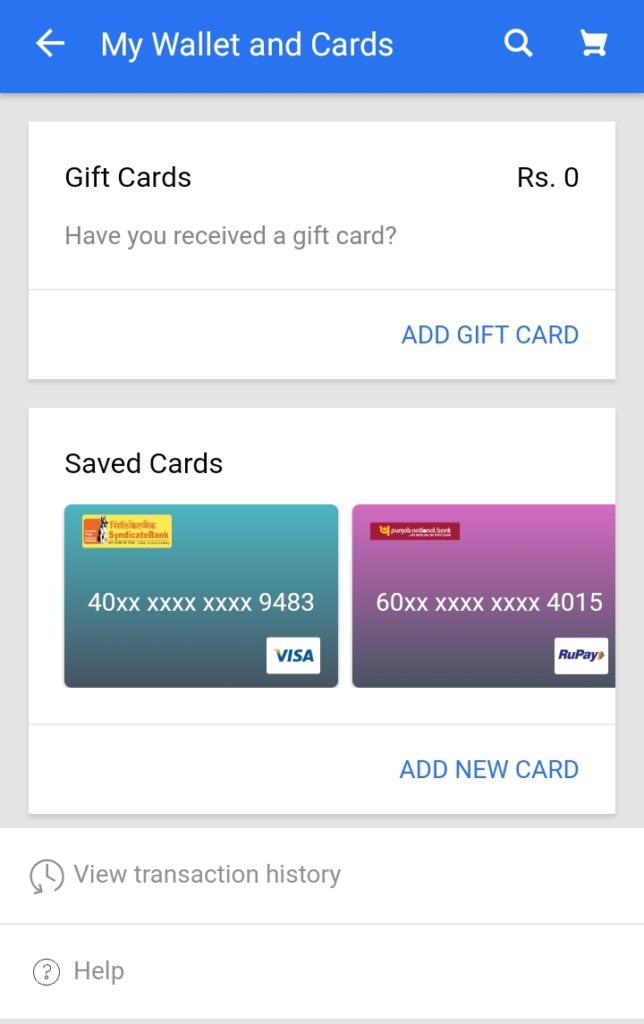
- Select any and click on “Delete” to remove or delete the card.
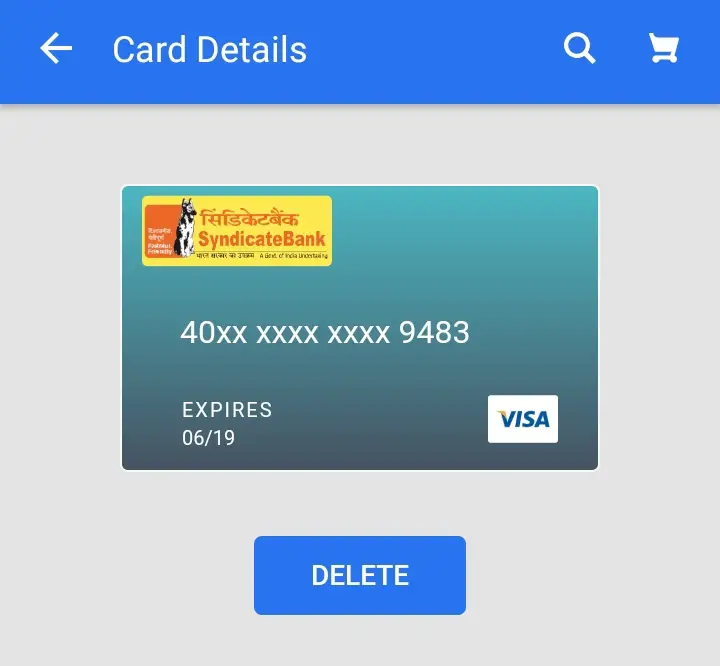
- Click on “Confirm” and you will get successful message display on the screen.
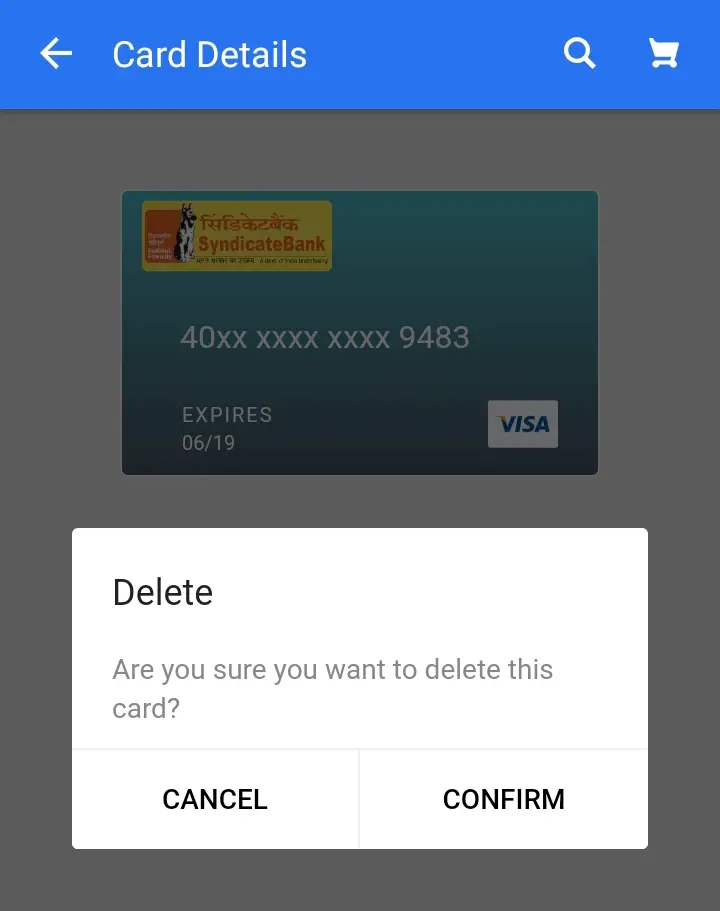
- Finally done. You have successfully removed the card.
Note: Following above methods, you can also remove with the help of Flipkart web version.
How to Add New Card in Flipkart App?
So, follow below steps:
- First of open Flipkart app on your mobile or in browser.
- Next, go to options and click on “My Account“.
- So, click on “My Cards & Wallet“
- Tap on “Add New Card“
- Enter your card details such as card number, expiry date, name.
- So, after filling all the details, click on “Save“
- Finally, card will be saved for future transactions.
How to View Transaction History in Flipkart App?
So, follow below steps:
- First of open Flipkart app on your mobile or in browser.
- Next, go to options and click on “My Account“.
- So, click on “My Cards & Wallet“
- Tap on “View Transaction History“
- Finally, you can now see complete transaction list with all details.
I want to change Email ID in Flipkart Account?
You can follow this guide for complete detail: Change/Update Email ID in Flipkart Account
Watch video on this: View
Customer Care Number of Flipkart: 1800 208 9898
Frequently Asked Questions (FAQ)
Can I remove card online?
Yes
So, Is it possible to add card after removing?
Yes
What is the path to remove?
Login>Options>My Account>My Wallet & Cards>View Details>Select any card>Delete
I want to add my new ATM card?
Follow above steps.
How to avail EMI on debit?
Complete detail here: Avail EMI on Debit Card
Can I see Gift Card transaction date?
Yes from Transaction History
I have a query other than above?
Talk to customer care at 18002089898
Summary
So, in this post we have discussed about removing of cards. You can also remove all cards and add a card any time you need. It is very simple and easy. This can be done from both Flipkart app and web version. Normally, cards get save while we make any transaction. Keeping card details save is safe. If you don’t want, you can remove after making payment. It all depends on you.
Flipkart Official Website: Flipkart
Thanks for Reading.
So, keep visiting: Jugaruinfo for more updates
Kindly share about it among your friends and relatives.
Have a great day!


Hamare number se link Nahin ho raha hai
Hello Akhilesh
Kya link ni ho rhi h?
Thanks
How can open my delete account
Hi Jahangir,
Just login and it will get open.
Open open my delete account
How can i delete my flipkart. Transaction history
How can i clear gift card history
Hi Ayush,
You can deactivate the account as explained. In this way, gift card history can be hide.